Use Google to learn a Quick Facts each day, Go to www.google.com and search "Fun Facts", you will get some interesting information to read. The result could be any fun facts from any of the information in this world or out of the world. Give it a try, you will be surprised with some of the facts.
Use Google to learn a Quick Facts each day, Go to www.google.com and search "Fun Facts", you will get some interesting information to read. The result could be any fun facts from any of the information in this world or out of the world. Give it a try, you will be surprised with some of the facts.
Are we trusting Google too much?
Are we trusting Google too much?
1. why should chrome warn us with a message when we clear browsing history?
Whenever we try to clear browsing history, chromes tells that there is incognito mode to use, is Google worried if you clear your entire browsing history from chrome?
What does Google do with your browsing history?
Here's a clear evidence, "YouTube", Google's YouTube shows video contents relevant to our browsing history stored in chrome. that's how your information is used to make you use their product(YouTube) more than what you do normally.
you can find the difference when you go to "YouTube" home page in both conditions
1. first without browsing history - everything cleared in chrome- visit YouTube home page
2. after doing couple of Google searches, let chrome shows some history and visit YouTube, you will feel the difference
2. why should chrome has separate log in session separating it from other google products.
when you logged in chrome, also when you logged in some of other google product like gmail, when you signout of gmail,chrome logged in session wont go.chrome separate login session stores all your data ( you can control it by visiting settings, how many of us do that, what about people who doesn't have enough computer experience to change the settings ) user specific data stored in each of our google account right from browsing history to form input data's.
3. How does google map works - showing traffic information in the road we travel.
It does collect our location information including in which speed we are traveling, it collects every one who uses android mobile or signed in to google map atleast once and using some algorithm it gives back.
4. What will happen with Google Glass?
5. Not just above four items, there are lot more things.. like
Obviously, we are very much benefited and addicted to all those products, and there are ways we can control sharing our data to a certain level, but how many of us are really concerned about it, going to settings, searching where it is and switching it off?
Posted in Browser Tricks, Coding Scripts, Funny Tricks, Google, Internet, Linux Tricks, Nasty Trick, Programming, Security / Maintenance, Software, Windows Trick
Google's New Scientific Calculator
Posted in Browser Tricks, Funny Tricks, Google, Internet, Linux Tricks, Windows Trick
Google Restricts Labels in blogger (robot.txt)
Google Search restricts Labels (Categories) for all the blogs in Blogger (BlogSpot)
If you see something like this in your webmaster tools, be cool don’t worry for this.
This is because
Reason: Each Label entries are not sub pages, they are just a well framed search query
For example:
When you click the Label – Windows Trick in coolcomputricks.co.cc, the url pointing to that label is this
http://www.coolcomputricks.co.cc/search/label/Windows%20Trick
If you see this url carefully, you can see “/search/” in it, this means it is not actually a new page to be crawled by the Google search bot, it just a search query url, where all the pages yielded by this search query url is already indexed, so it just says it restricts the labels (search query url), but all the pages in your site is already indexed and included in search engine
Posted in Browser Tricks, Internet, Linux Tricks, Security / Maintenance, Windows Trick
Make Browsing safer when using Friends systems or using it in outsiders system like net cafe
What should you do to make safe browsing, when using your friends laptop or using it in any Internet center.?
What should you do to temporarily erase the trace of what you searched for?
Keep the history unchanged, but temporarily disallow saving of histories, cookies, url names and everything.
Here is what you need to do.
Almost All the browsers has a concept called Private Browsing, Private Browsing helps not to save any information like histories, form entries, username, password, cookies, and everything you browsed for, so all the browsing entries can be unsaved for that particular time of browsing
For Chrome Users
1. Click Settings ( Tool Icon on the top right corner of chrome)
2. From the drop down, select “New Incognito Window”
3. You will now see a new window with a Detective Agent Logo on Top Left Corner, where you can make private browsing, credit card transactions, experiments, research, and anything that will not saved forever
4. And when you close it, it goes normal, If you want to do Private browsing again, need to start from first
For Mozilla Firefox Users
1. Click Firefox Button on the Left top corner
2. Click “Start Private Browsing”
3. You will receive a alert box, click “Start Private Browsing” once again
4. There you go, you will now see a new window that has changed color in the Firefox Button on the Left top corner enjoy private browsing, where you can make private browsing, credit card transactions, experiments, research, and anything that will not saved forever
For Internet Explorer Users
1. Click Safety Menu on the Top right side of the Internet explorer
2. Select “InPrivate Browsing”
3. There you go, you will now see a new window that has InPrivate icon on the address bar, enjoy private browsing, where you can make private browsing, credit card transactions, experiments, research, and anything that will not saved forever
Posted in Browser Tricks, Internet, Linux Tricks, Security / Maintenance, Windows Trick
Make an Unchangeable Home Page

Trick Your Friend my making his firefox, chrome , internet explorer or any other computer browser home page unchangeable.
Step-1: Right-click on the browser icon (firefox, chrome, Internet Explorer, etc.,) icon on your desktop and select "Properties".
Step-2: In the Target text box you will see "C:\Program Files\Mozilla Firefox\firefox.exe" or something similar to this
Step-3: Now add an URL or any address at the end in the Target text box
"C:\Program Files\Mozilla Firefox\firefox.exe" www.websitename.com
Step-4: This will make www.websitename.com to be the unchangeable home page, Even if your friend tries to change the homepage settings, it wont change.
Posted in Browser Tricks
Google Chrome gets a new Icon
The new Google Chrome Icon is very simple and looks like it's a 2 dimension of the old chrome icon.
Posted in Browser Tricks, Funny Tricks, Internet, Linux Tricks, Nasty Trick, Security / Maintenance, Software, Windows Trick
Interesting !!! Google Vs Bing , Unbelievable Trick try it yourself.
Step 1: Open your favourite Web browser twice (two windows or two tabs) open www.google.com in one and www.bing.com In another.



Posted in Browser Tricks, Coding Scripts, Funny Tricks, Internet, Linux Tricks, Security / Maintenance, Windows Trick
Enable and Disable Thumbnail view (Most visited / Recently Closed) on the New tab of Google Chrome Browser




Posted in Browser Tricks, Funny Tricks, Internet, Linux Tricks, Security / Maintenance, Windows Trick
Bug Exposed in Google Chrome Browser


Posted in Browser Tricks, Funny Tricks, Internet, Nasty Trick, Security / Maintenance, Windows Trick
Digg two Posts
Store your Gmail mails in Computer without using any Email Client
Gmail Offline is a Feature where you can Store your Mails, Chats, Attachments, labels in your personal Computer without having to use any Email clients like outlook.
Gmail Offline Let you to Synchronize all your Gmail contents to your PC when your connected to internet and makes u to work with your mails while not connected.
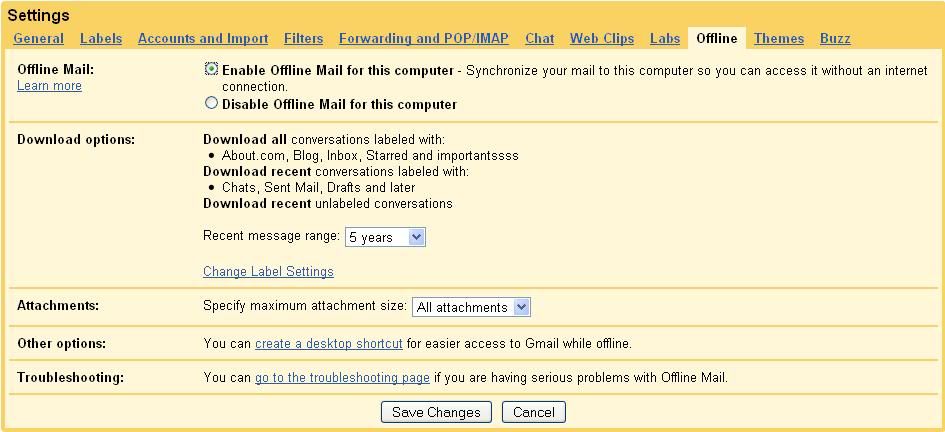
Enabling Gmail Offline Feature
1. Log into your Gmail
2. go to Settings->Offline
3. click "Enable offline mail for this Computer" and click "Save changes" button
4. Follow the instructions and Accept to install Google Gears which is less than 1 MB.
5. After this Few minutes Process, u'r Google mail gets synchronized to your PC
6. and you can access all your gmail contets offline by clicking the "Gmail Offline" icon on your Desktop
Advantage of Gmail Offline
1. Very Simple Feature and easy to use
2. No Additional Software to be Installed like outlook express etc..
3. And More Importantly its the Google's Product you can be sure of security of your personal file's
Disadvantage of Gmail Offline
1. You cannot specify selected mails to get saved in your Pc, instead all your mails within specified years are get stored.
Posted in Browser Tricks, File Folder Tricks, Funny Tricks, Internet, Linux Tricks, Security / Maintenance, Windows Trick
Google can do Calculators job toooo!!!
Using the Google calculator:
Google’s calculator tries to understand the problem you are attempting to solve without requiring you to use special syntax. However, it may be helpful to know the most direct way to pose a question to get the best results. Listed below are a few suggestions for the most common type of expressions (and a few more esoteric ones).
Most operators come between the two numbers they combine, such as the plus sign in the expression 1+1.
| Operator | Function | Example |
| + | addition | 3+44 |
| - | subtraction | 13-5 |
| * | Multiplication | 7*8 |
| / | Division | 12/3 |
| ^ | exponentiation(raise to a power of) | 8^2 |
| % | modulo(finds the remainder after division) | 8%7 |
| X choose Y | determines the number of ways of choosing a set of Y elements from a set of X elements | 18 choose 4 |
| nth root of x | calculates the nth root of a x | 5th root of 32 |
| X % of Y | computes X percent of Y | 20% of 150 |
Some operators work on only one number and should come before that number. In these cases, it often helps to put the number in parentheses.
| Operator | Function | Example |
| sqrt | square root | sqrt(9) |
| sin, cos, etc. | trigonometric functions (numbers are assumed to be radians) | sin(pi/3) tan(45 degrees) ln logarithm base e ln(17) log logarithm base 10 log(1,000) |
| A few operators come after the number. | ||
| ! | factorial | 5! |
Other good things to know
Parentheses can be used to enclose the parts of your expression that you want evaluated first. For example, (1+2)*3 causes the addition to happen before the multiplication.
The in operator is used to specify what units you want used to express the answer. Put the word in followed by the name of a unit at the end of your expression. This works well for unit conversions such as: 5 kilometers in miles.
You can use hexadecimal, octal and binary numbers. Prefix hexadecimal numbers with 0x, octal numbers with 0o and binary numbers with 0b. For example: 0x7f + 0b10010101.
The calculator understands many different units, as well as many physical and mathematical constants. These can be used in your expression. Many of these constants and units have both long and short names. You can use either name in most cases. For example, km and kilometer both work, as do c and the speed of light.
Feel free to experiment with the calculator as not all of its capabilities are listed here. To get you started, we’ve included a few expressions linked to their results.
1 a.u./c
56*78
1.21 GW / 88 mph
e^(i pi)+1
100 miles in kilometers
sine(30 degrees)
G*(6e24 kg)/(4000 miles)^2
0x7d3 in roman numerals
0b1100101*0b1001
Posted in Browser Tricks, Internet
Unchangeable Home Page
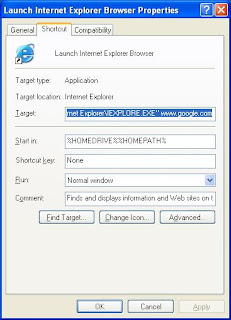
Some websites illegally modify your registry editor and set their website as default home page, for stop this,
1. Right-click on the Internet Explorer icon on your desktop and select "Properties".
2. In the "Target" box you will see "C:\Program Files\Internet
Explorer\IEXPLORE.EXE".
3. Now by adding the URL of the site to the end of this it overrides any
Homepage setting in internet options:
"C:\Program Files\Internet Explorer\IEXPLORE.EXE" www.websitename.com
Posted in Browser Tricks
Speed up Firefox

Yes, firefox is already pretty damn fast but did you know that you can tweak it and improve the speed even more?
That's the beauty of this program being open source.
Here's what you do:
In the URL bar, type “about:config” and press enter. This will bring up the configuration “menu” where you can change the parameters of Firefox.
Note that these are what I’ve found to REALLY speed up my Firefox significantly - and these settings seem to be common among everybody else as well. But these settings are optimized for broadband connections.
Double Click on the following settings and put in the numbers below - for the true / false booleans - they’ll change when you double click.
Code:
browser.tabs.showSingleWindowModePrefs – true
network.http.max-connections – 48
network.http.max-connections-per-server – 16
network.http.max-persistent-connections-per-proxy – 8
network.http.max-persistent-connections-per-server – 4
network.http.pipelining – true
network.http.pipelining.maxrequests – 100
network.http.proxy.pipelining – true
network.http.request.timeout – 300
One more thing… Right-click somewhere on that screen and add a NEW -> Integer. Name it “nglayout.initialpaint.delay” and set its value to “0”. This value is the amount of time the browser waits before it acts on information it receives. Since you’re broadband - it shouldn’t have to wait.
Now you should notice you’re loading pages MUCH faster now!
Posted in Browser Tricks




















Google's Fun Facts