Make Your Desktop Wallpaper , ScreenSaver to be unchanged by anyone.
This trick is for Windows 7, it will work with windows vista and previous versions as well.
Step1: Open Run Window..
To open Run Window press( WindowsKey+R) or Click StartMenu and type Run to get it
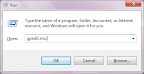
Step2: Enter gpedit.msc in Run Window and press enter.
Step3: Now the Local Group Policy Editor Window will be opened ( look the picture below )
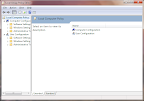
Step4: In the Left Pane of Local Group Policy Editor window Click User Configuration--> Templates ( look the picture below )
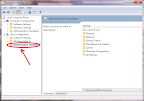
Step5: In the Right Pane of Local Group Policy Editor window Double Click Control Panel ( look the picture below )
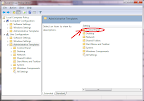
Step6: Now In the Right Pane of Local Group Policy Editor window Open Personalization--> Changing desktop background ( look the picture below )
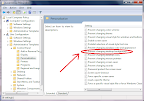
Step8: Now you will get a Prevent changing desktop background window, click Enabled Option and press Ok. ( look the picture below )
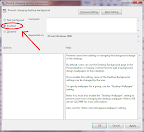
Step9: Now you can’t change your Desktop background Image. ( look the picture below )
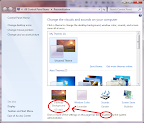
Step10: To Once again Make the Desktop background to changeable Make the Option as Not Configured in Prevent changing desktop background window.
Step 11: Do the Same for Screen saver, Desktop icons, mouse pointers etc..
This trick is for Windows 7, it will work with windows vista and previous versions as well.
Step1: Open Run Window..
To open Run Window press( WindowsKey+R) or Click StartMenu and type Run to get it
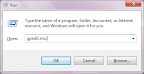
Step2: Enter gpedit.msc in Run Window and press enter.
Step3: Now the Local Group Policy Editor Window will be opened ( look the picture below )
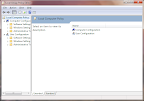
Step4: In the Left Pane of Local Group Policy Editor window Click User Configuration--> Templates ( look the picture below )
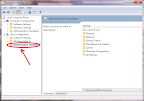
Step5: In the Right Pane of Local Group Policy Editor window Double Click Control Panel ( look the picture below )
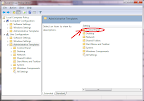
Step6: Now In the Right Pane of Local Group Policy Editor window Open Personalization--> Changing desktop background ( look the picture below )
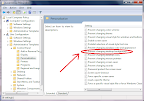
Step8: Now you will get a Prevent changing desktop background window, click Enabled Option and press Ok. ( look the picture below )
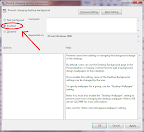
Step9: Now you can’t change your Desktop background Image. ( look the picture below )
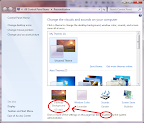
Step10: To Once again Make the Desktop background to changeable Make the Option as Not Configured in Prevent changing desktop background window.
Step 11: Do the Same for Screen saver, Desktop icons, mouse pointers etc..

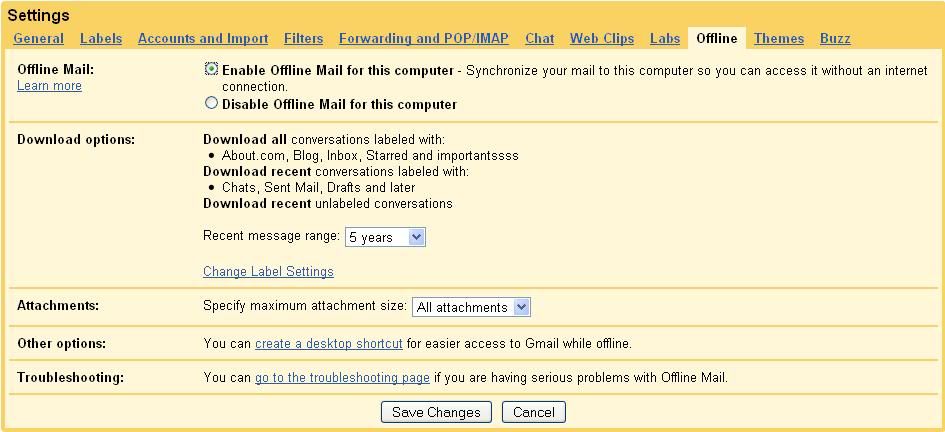









Make Desktop wallpaper screensaver unchangeable