Are we trusting Google too much?
1. why should chrome warn us with a message when we clear browsing history?
Whenever we try to clear browsing history, chromes tells that there is incognito mode to use, is Google worried if you clear your entire browsing history from chrome?
What does Google do with your browsing history?
Here's a clear evidence, "YouTube", Google's YouTube shows video contents relevant to our browsing history stored in chrome. that's how your information is used to make you use their product(YouTube) more than what you do normally.
you can find the difference when you go to "YouTube" home page in both conditions
1. first without browsing history - everything cleared in chrome- visit YouTube home page
2. after doing couple of Google searches, let chrome shows some history and visit YouTube, you will feel the difference
2. why should chrome has separate log in session separating it from other google products.
when you logged in chrome, also when you logged in some of other google product like gmail, when you signout of gmail,chrome logged in session wont go.chrome separate login session stores all your data ( you can control it by visiting settings, how many of us do that, what about people who doesn't have enough computer experience to change the settings ) user specific data stored in each of our google account right from browsing history to form input data's.
3. How does google map works - showing traffic information in the road we travel.
It does collect our location information including in which speed we are traveling, it collects every one who uses android mobile or signed in to google map atleast once and using some algorithm it gives back.






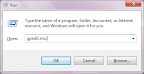
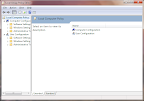
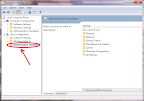
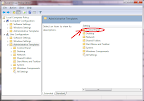
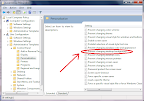
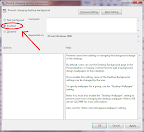
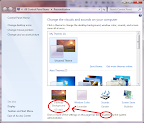










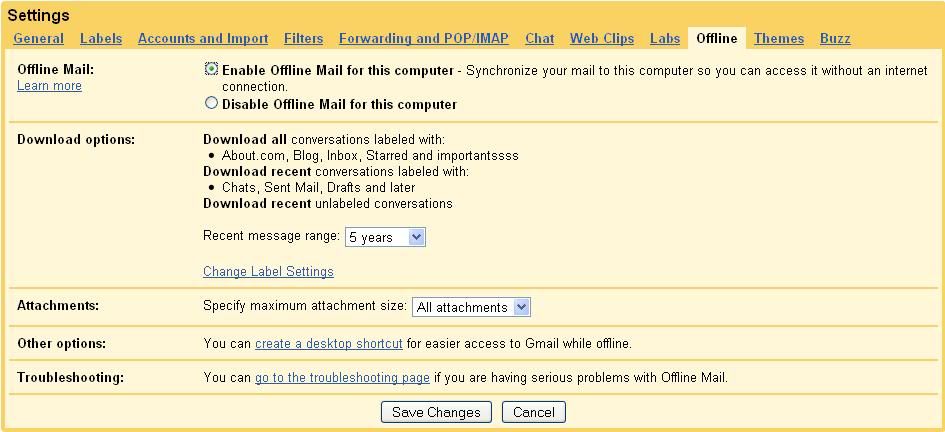
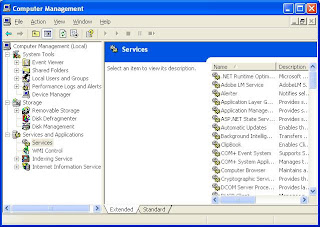









Are we trusting Google too much?