What should you do to make safe browsing, when using your friends laptop or using it in any Internet center.?
What should you do to temporarily erase the trace of what you searched for?
Keep the history unchanged, but temporarily disallow saving of histories, cookies, url names and everything.
Here is what you need to do.
Almost All the browsers has a concept called Private Browsing, Private Browsing helps not to save any information like histories, form entries, username, password, cookies, and everything you browsed for, so all the browsing entries can be unsaved for that particular time of browsing
For Chrome Users
1. Click Settings ( Tool Icon on the top right corner of chrome)
2. From the drop down, select “New Incognito Window”
3. You will now see a new window with a Detective Agent Logo on Top Left Corner, where you can make private browsing, credit card transactions, experiments, research, and anything that will not saved forever
4. And when you close it, it goes normal, If you want to do Private browsing again, need to start from first
For Mozilla Firefox Users
1. Click Firefox Button on the Left top corner
2. Click “Start Private Browsing”
3. You will receive a alert box, click “Start Private Browsing” once again
4. There you go, you will now see a new window that has changed color in the Firefox Button on the Left top corner enjoy private browsing, where you can make private browsing, credit card transactions, experiments, research, and anything that will not saved forever
For Internet Explorer Users
1. Click Safety Menu on the Top right side of the Internet explorer
2. Select “InPrivate Browsing”
3. There you go, you will now see a new window that has InPrivate icon on the address bar, enjoy private browsing, where you can make private browsing, credit card transactions, experiments, research, and anything that will not saved forever




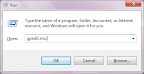
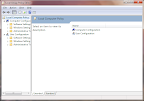
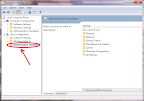
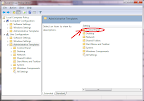
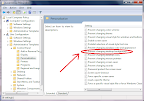
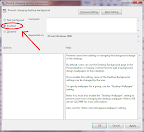
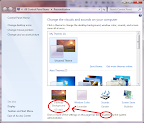













Make Browsing safer when using Friends systems or using it in outsiders system like net cafe